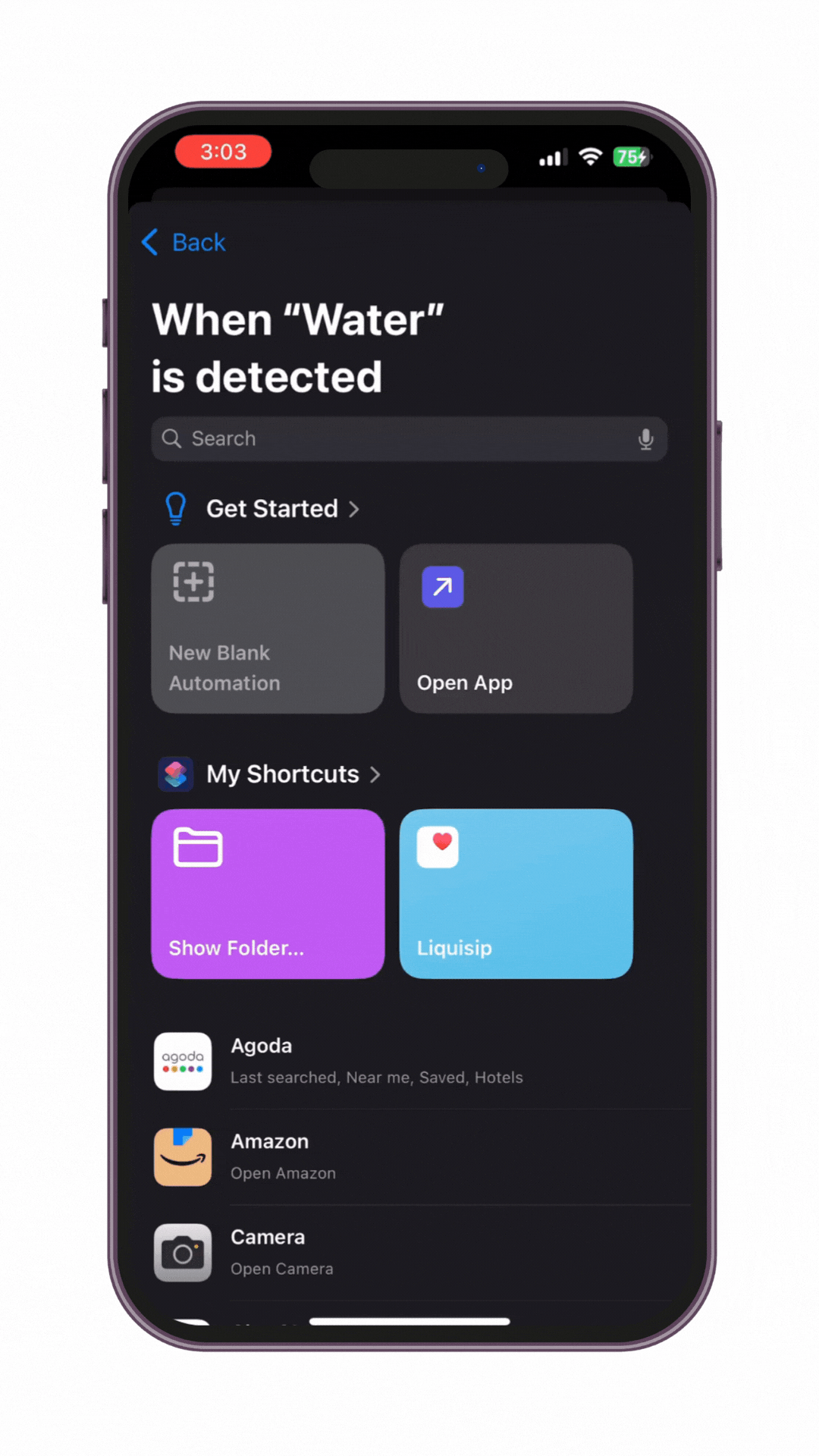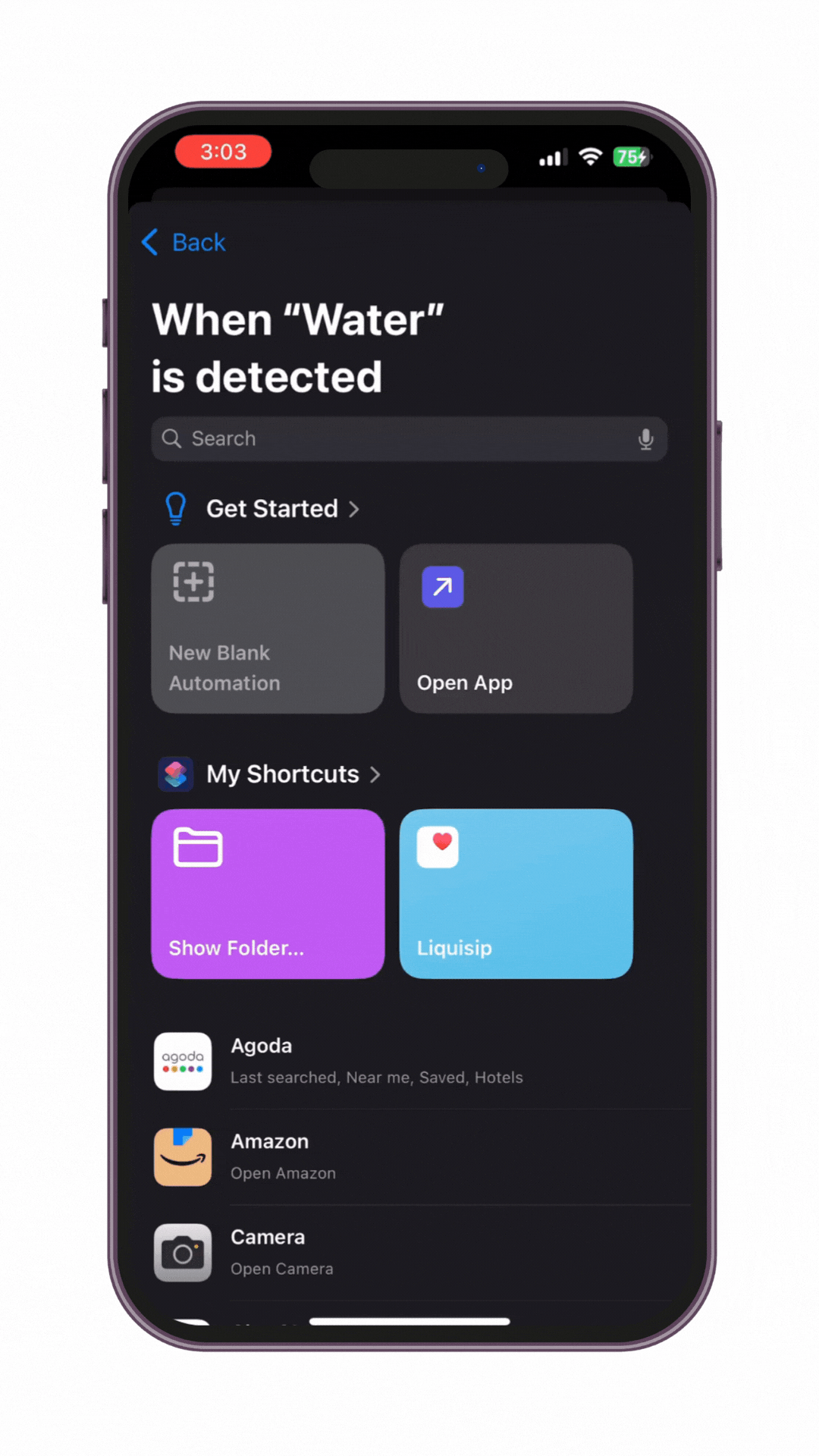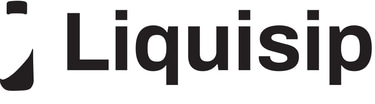Shortcuts User Guide - Step 1
How to connect with bottle
for iphone
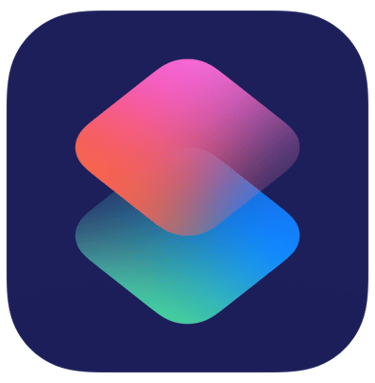
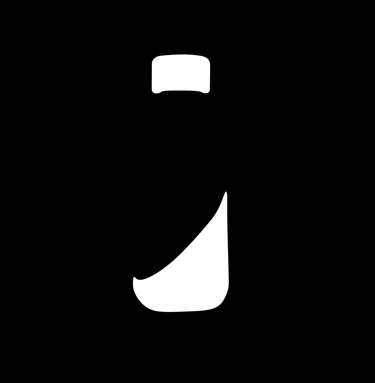
What’s a shortcut?
A shortcut is a quick way to complete one or more tasks with your apps. The Liquisip allows you to create your own shortcuts with multiple steps. For example, you can build a 'Water Tracker' shortcut to log your water intake in your health app, or create a 'Gym' shortcut that turns on Do Not Disturb mode, logs your activity in the health app, and launches your gym music playlist, among many other possibilities.
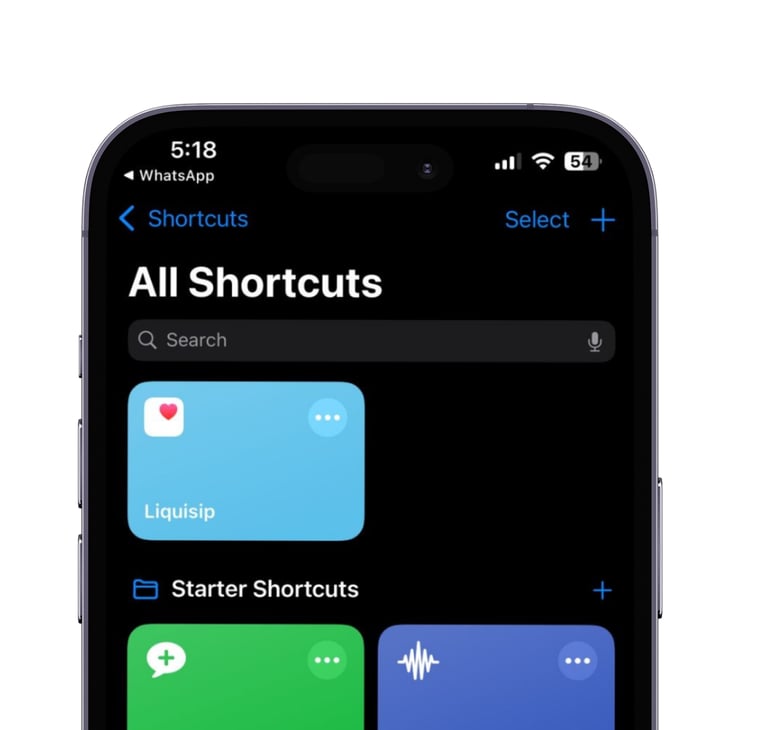
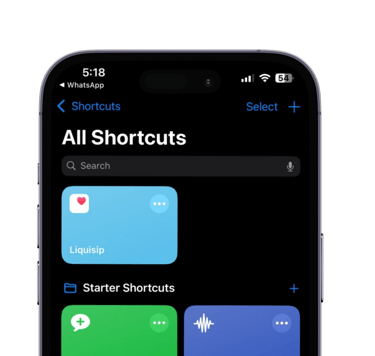
How to add Liquisip Shortcut?
To add the Liquisip shortcut to your device, open this link and click on the "Add Shortcut" option at the bottom of the screen to add our preset water-tracking shortcut.
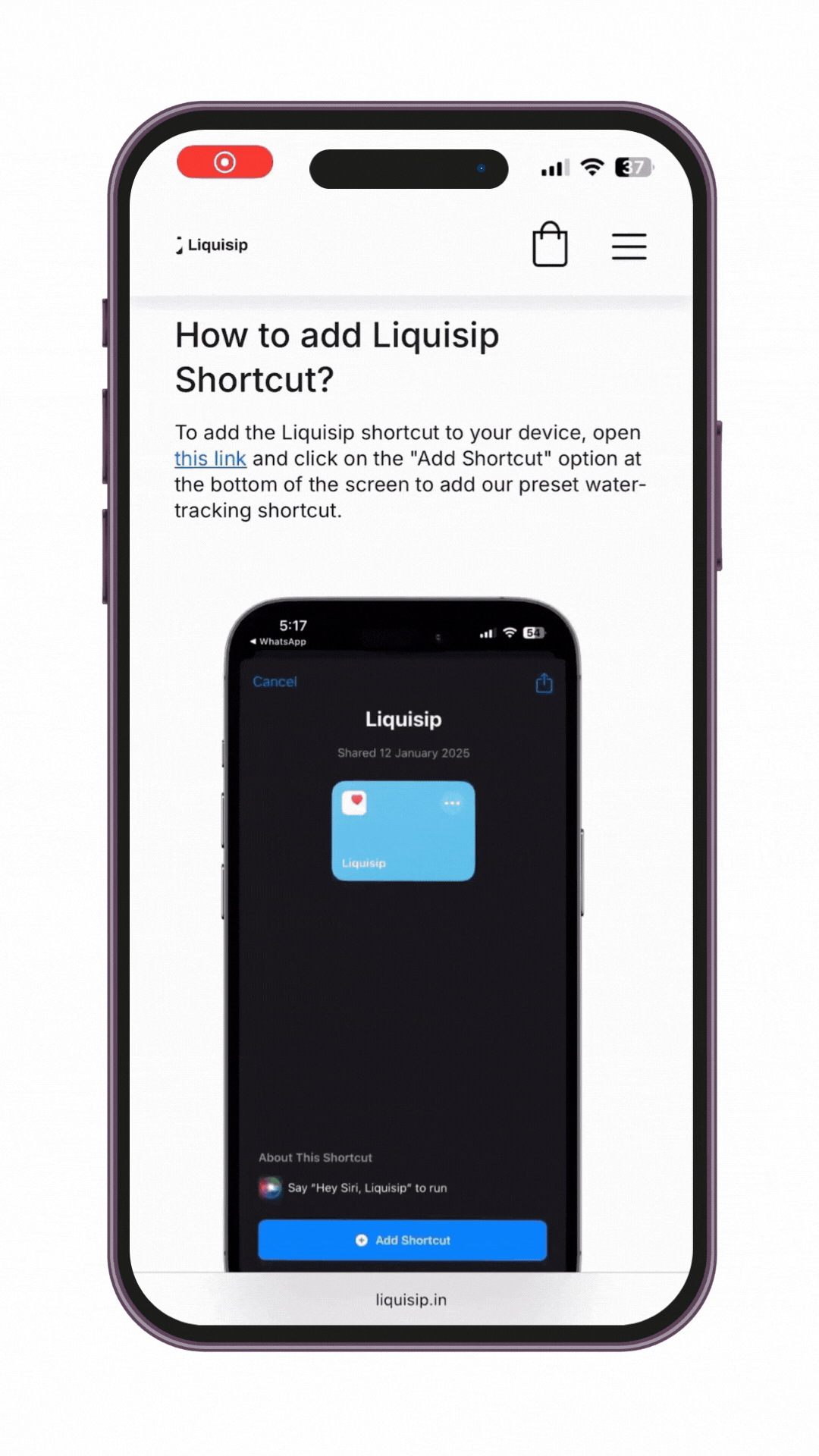
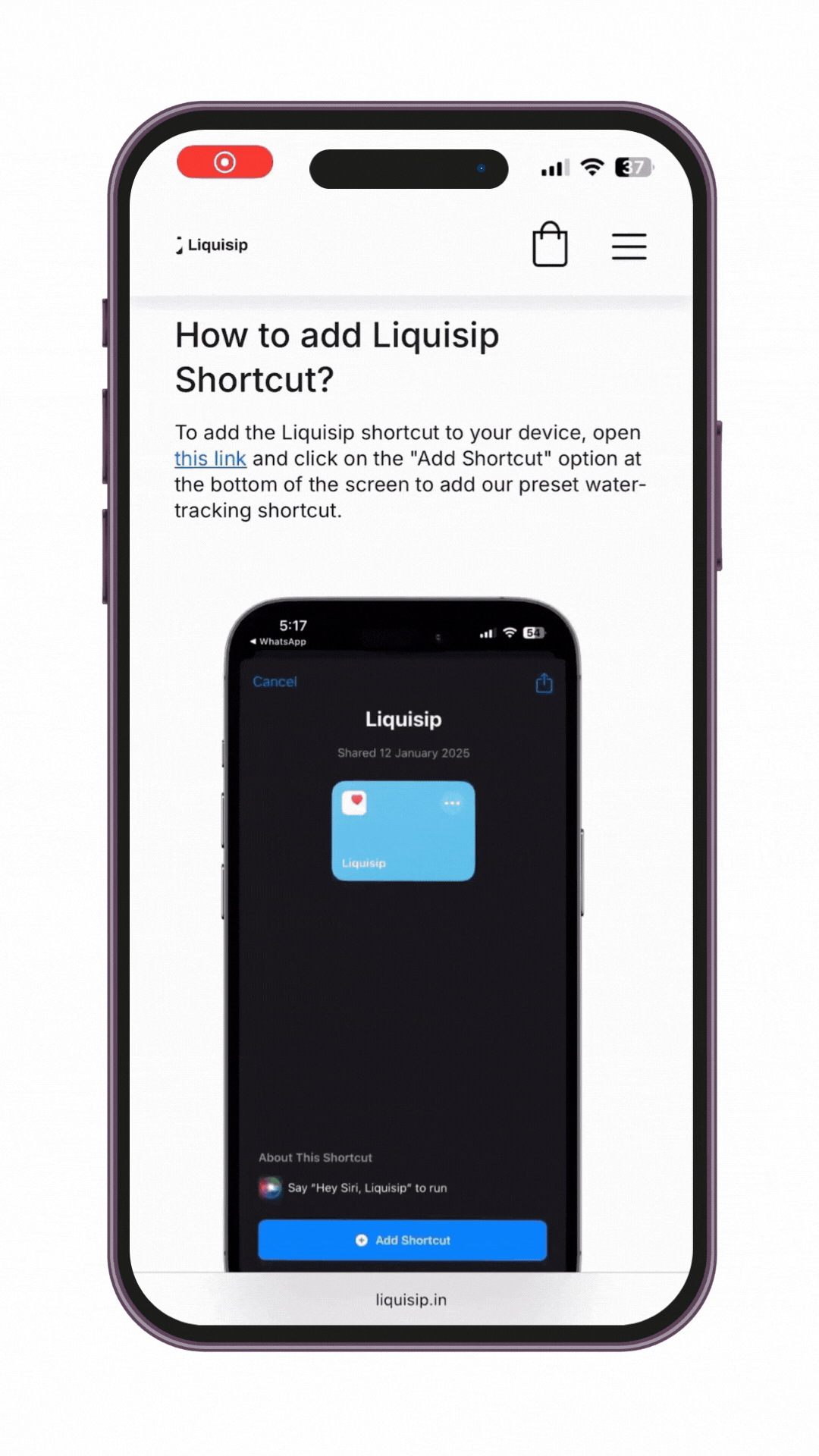
Edit your shortcut.
Select the type of health sample you want to log and enter your preferred value. Then, set it to the current date and time. You can add multiple actions if needed by exploring the search actions tab below. Adjust the parameters to simplify your tracking!
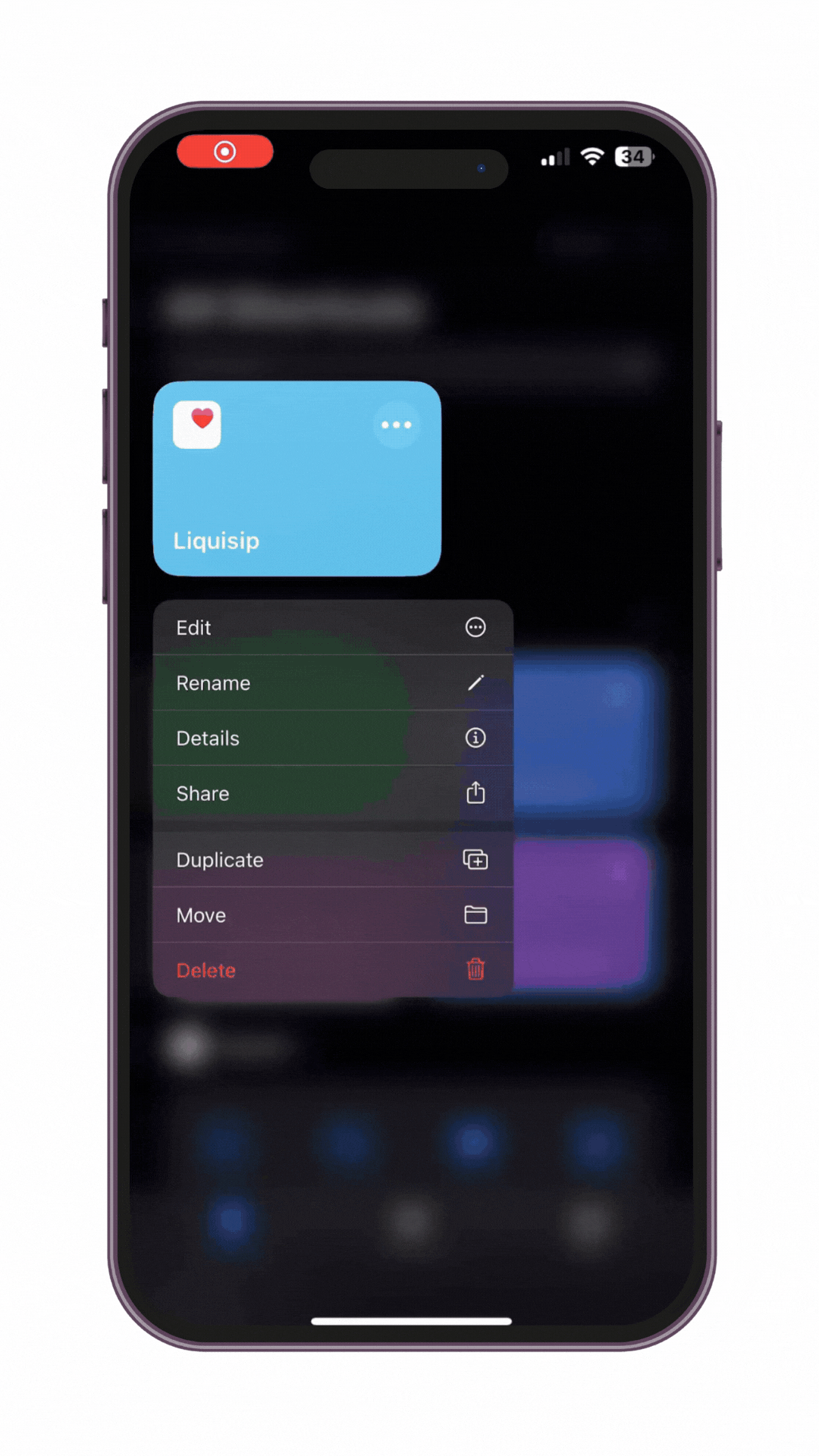
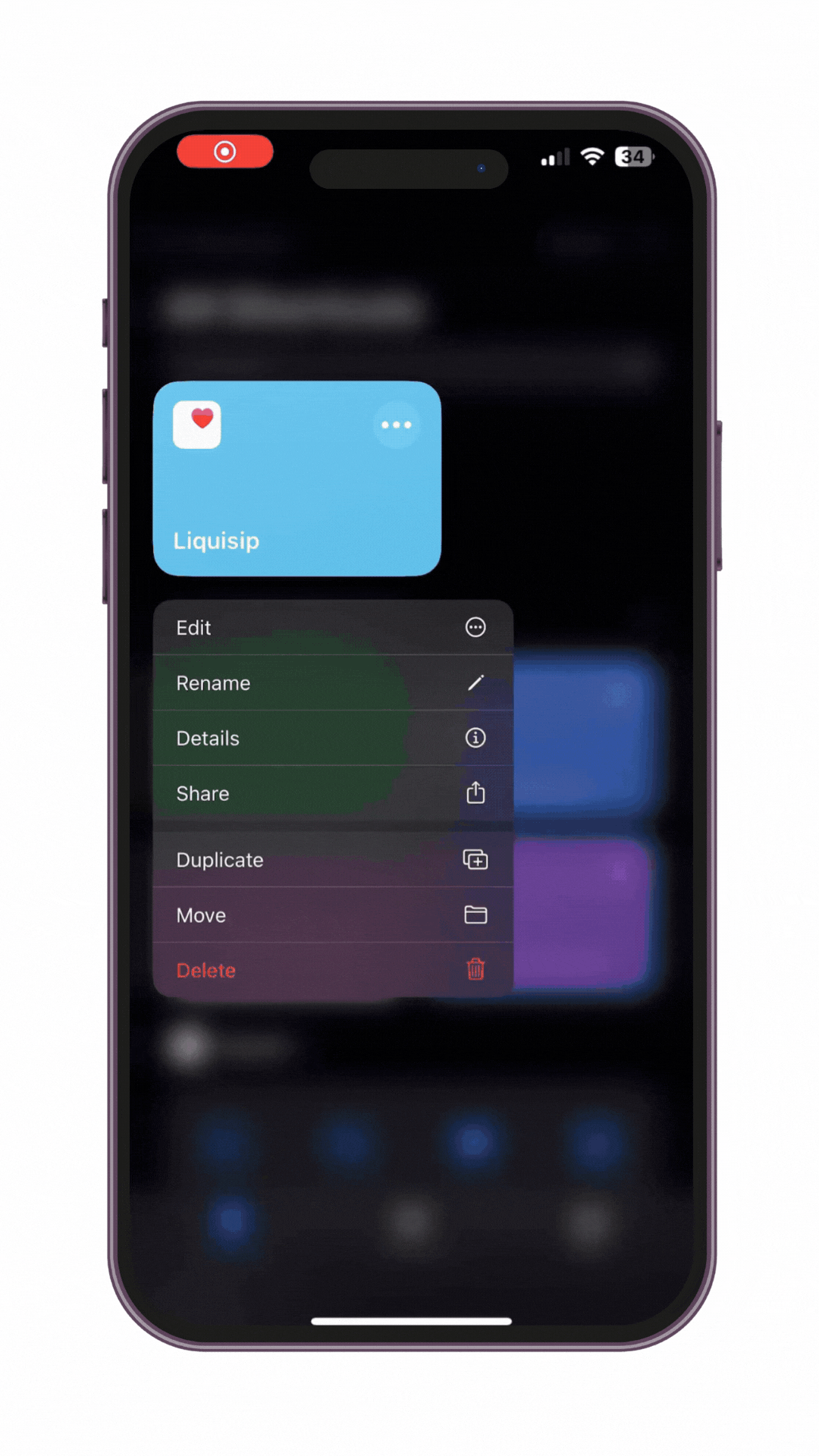
Create a custom
It’s easy to create a new, custom shortcut using the Shortcuts app for iPhone or iPad:
Step 1: Create a new shortcut in your shortcuts collection.
Step 2: Add actions in the shortcut editor.
Step 3: Run your new shortcut to test it.
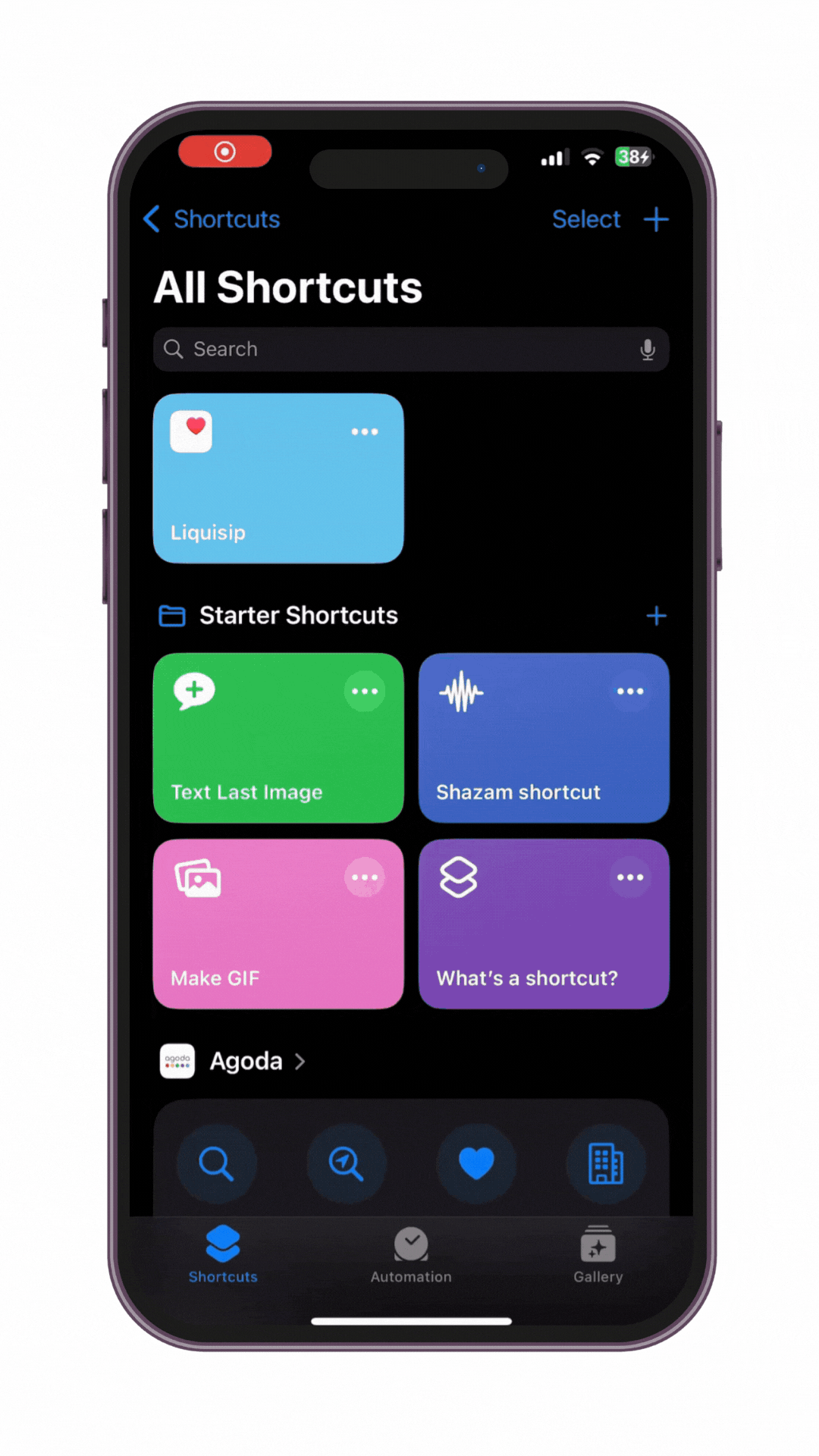
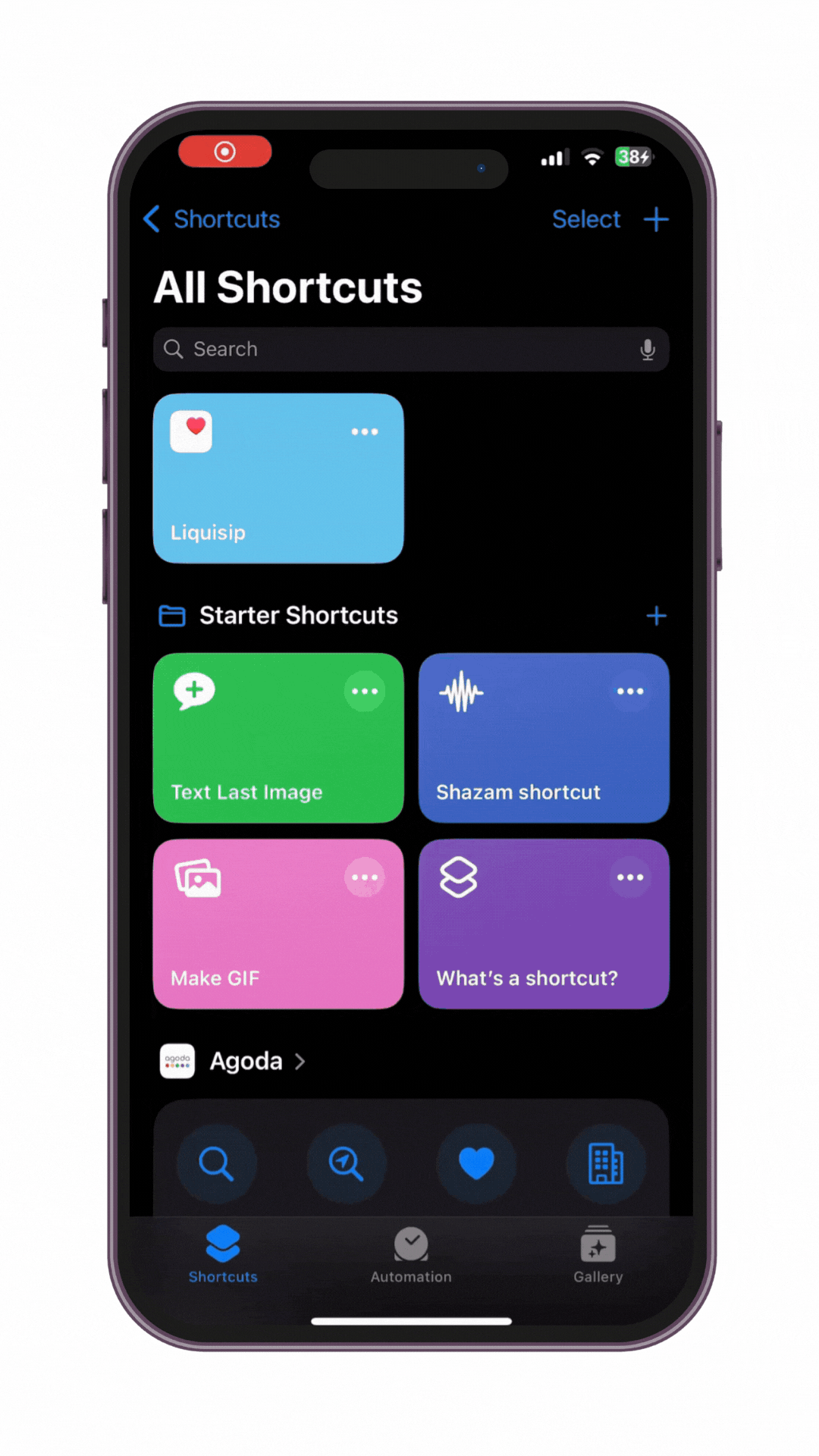
Detailed Guide: Link
shortcut
Automation User Guide - Step 2
Shortcuts User Guide
for iphone
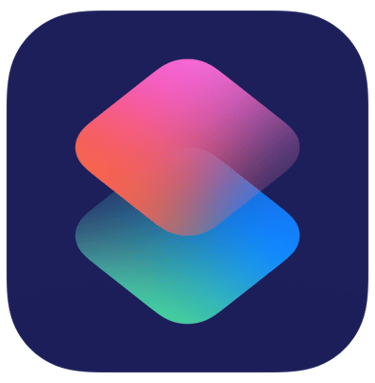
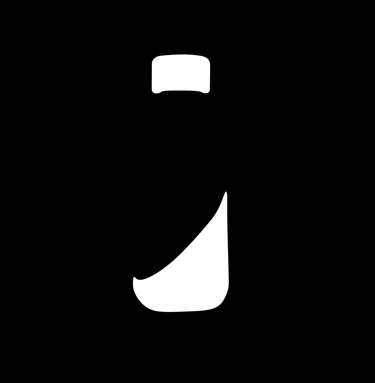
Enable Automation
To automatically run your shortcut with the Liquisip bottle, open the Shortcuts app on your iPhone or iPad. Tap Automation, then tap Create Personal Automation.
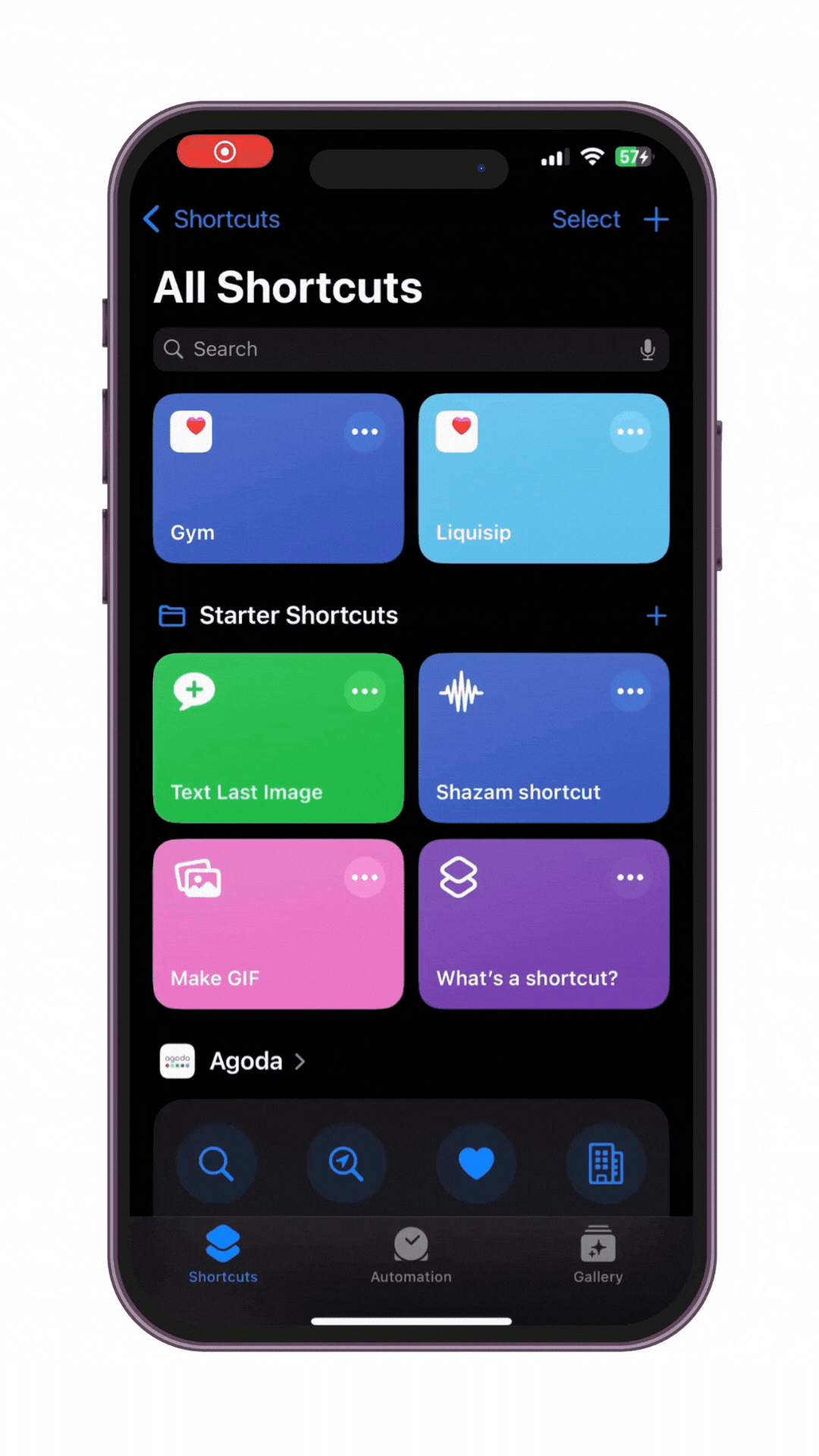
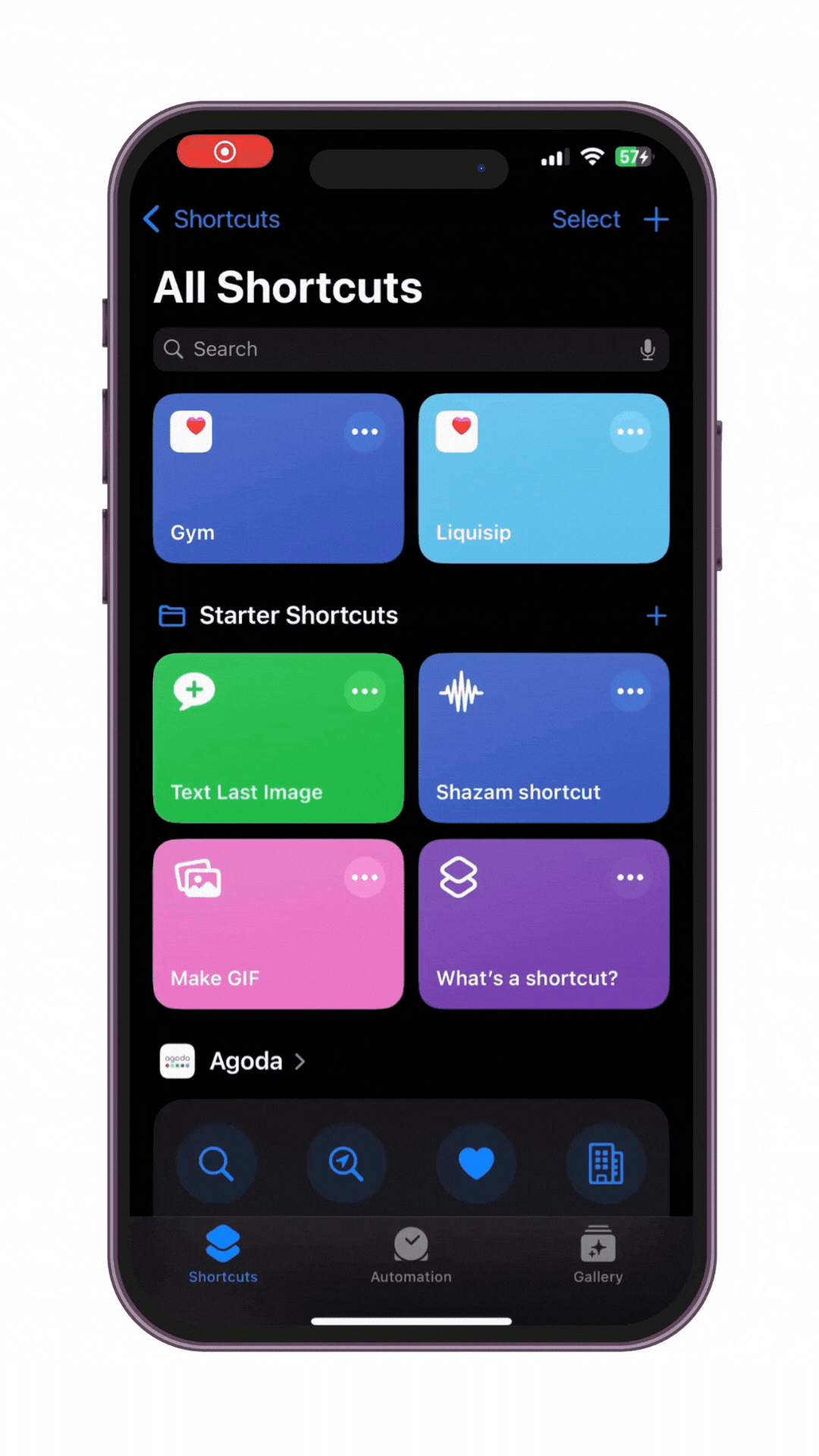
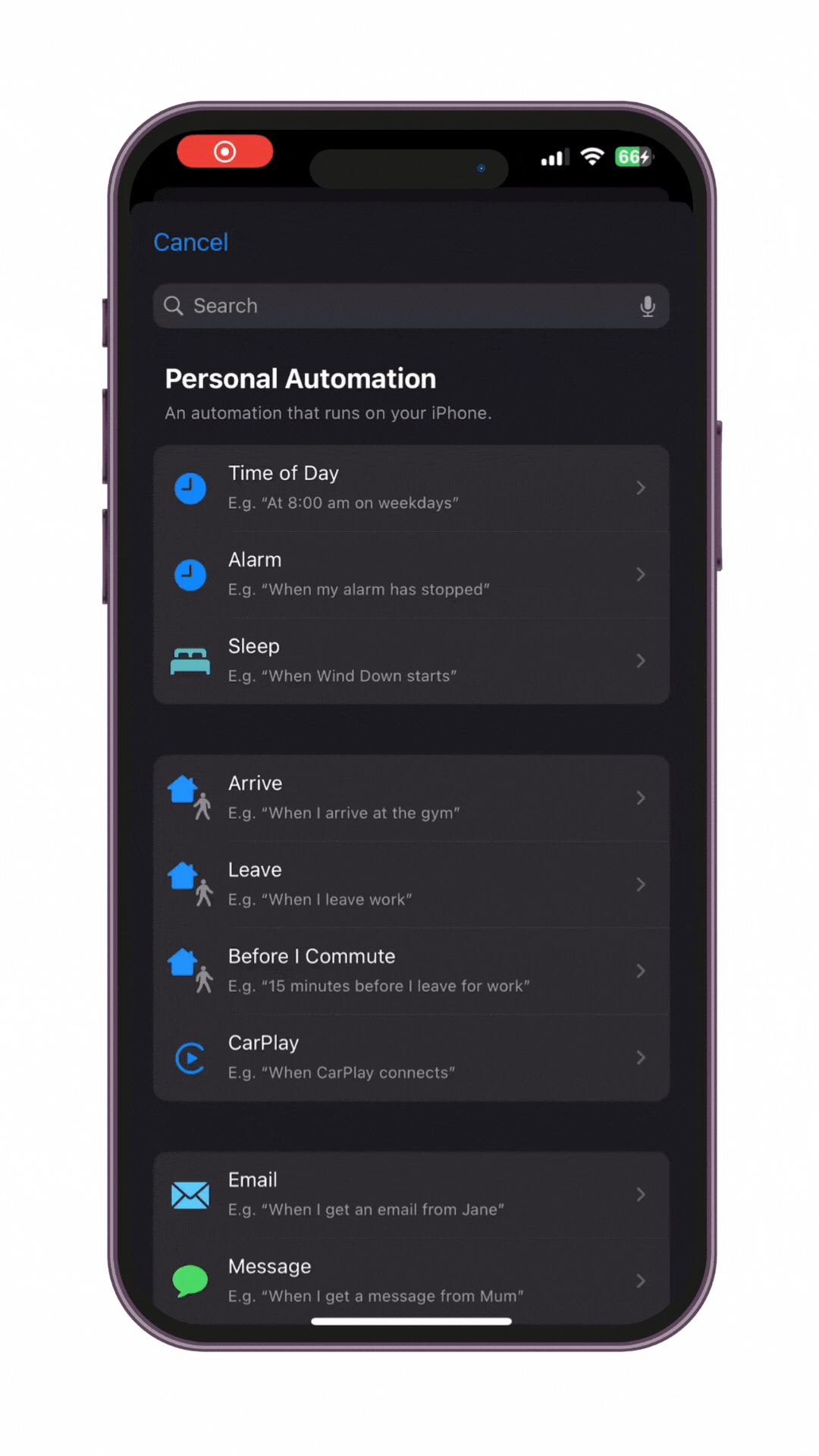
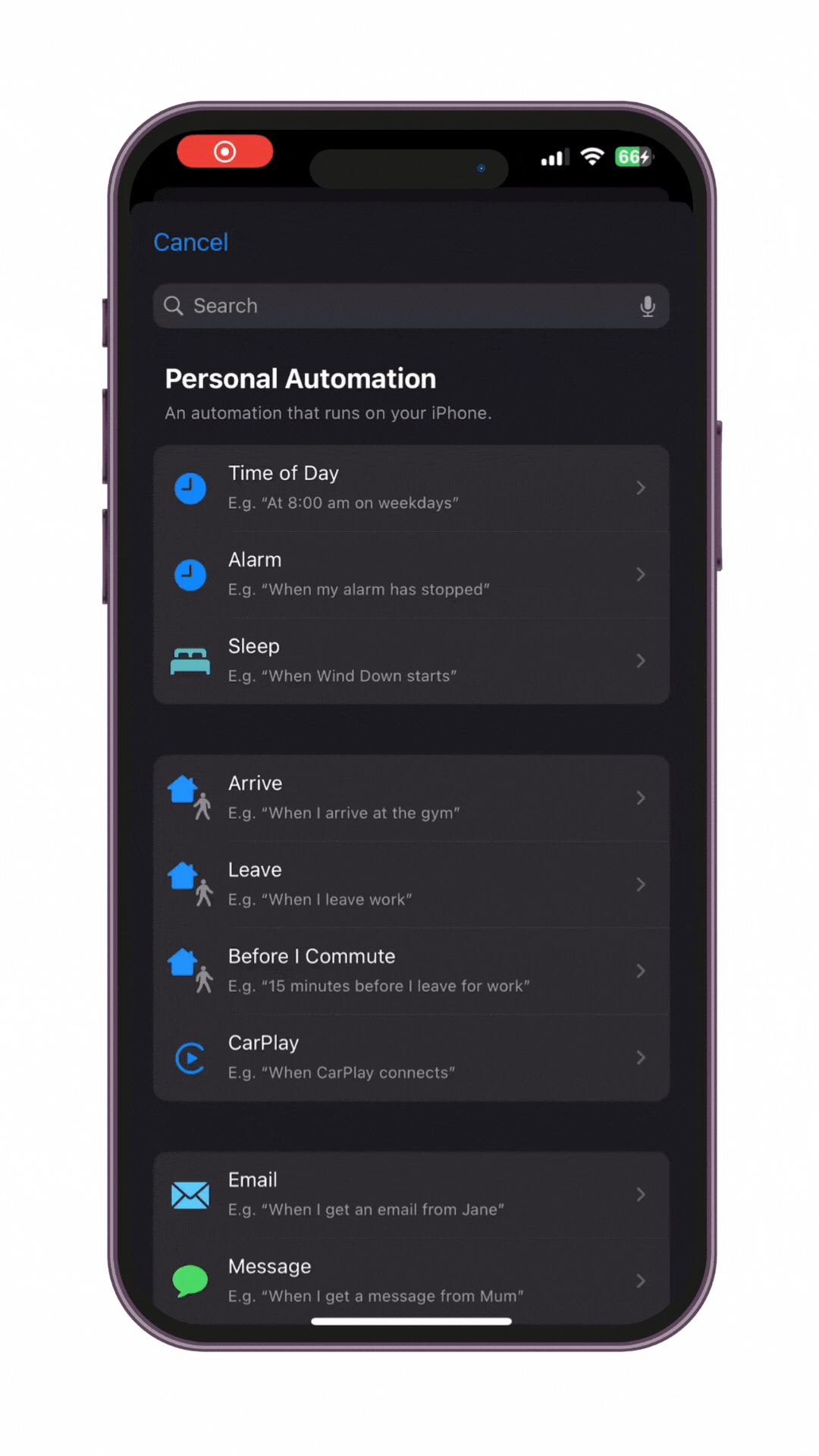
Select Automation
Tap the NFC option from the list of available automations. NFC stands for Near Field Communication, a set of wireless technologies that allows devices to communicate with each other over short distances. The Liquisip bottle has built-in NFC.
Add your Bottle
Tap Scan and hold your Liquisip bottle near the device to scan it. Then, give a name to your automation. After adding your bottle, tap the option Run Immediately and turn off the Notify When Run option.
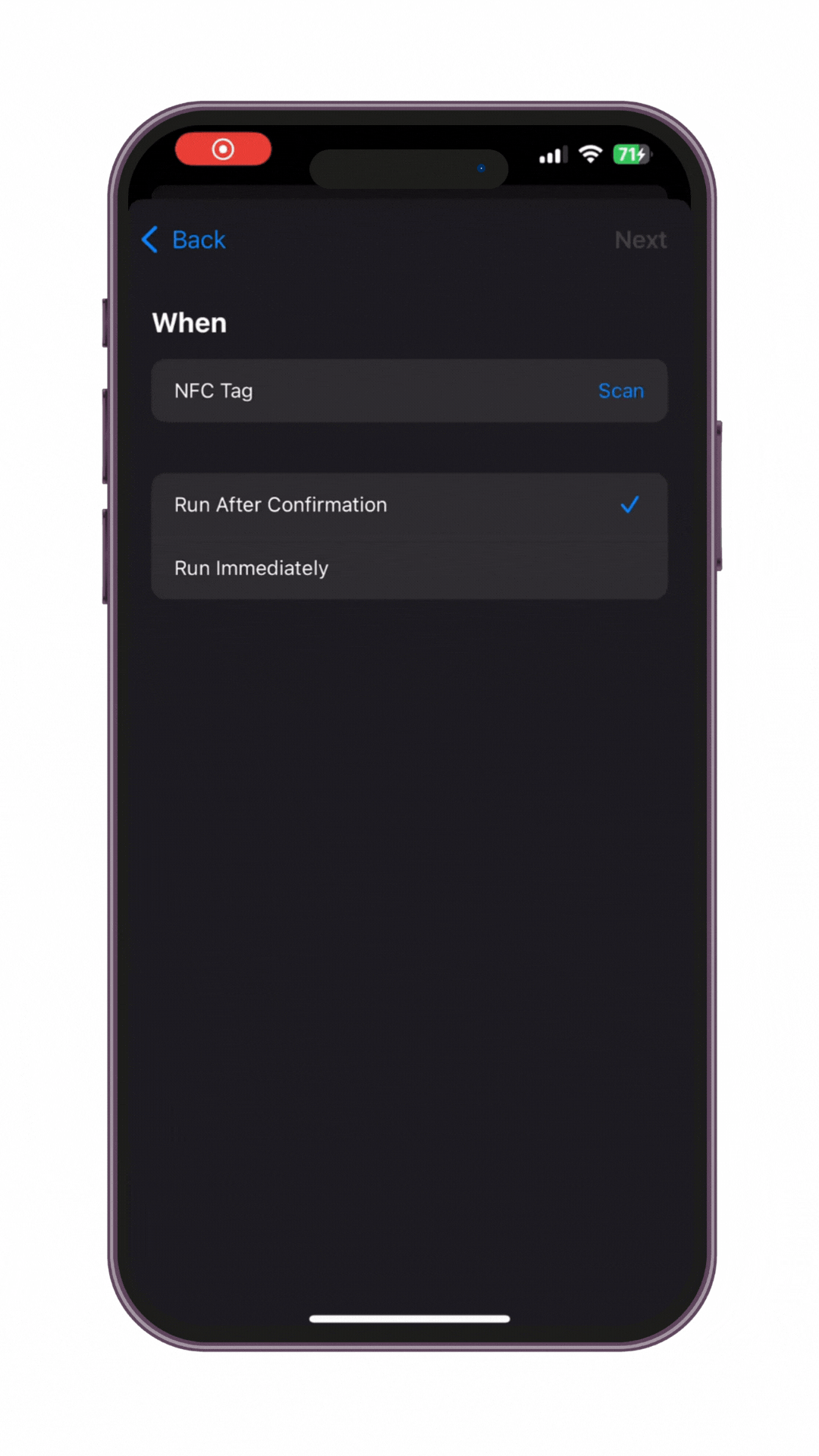
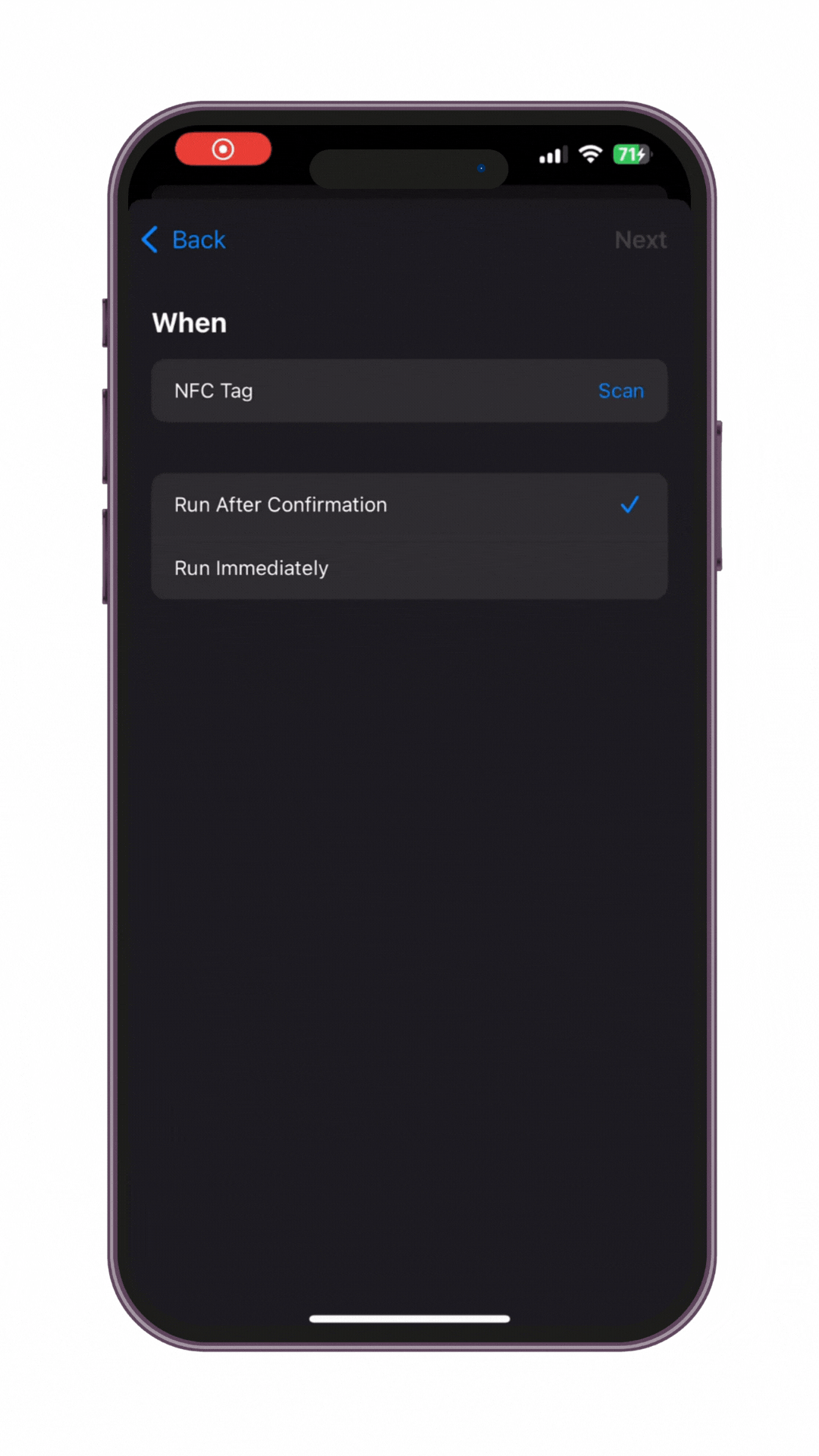
Select Shortcut
Now, select the shortcut you created earlier from My Shortcuts. You have successfully connected to the Liquisip bottle.